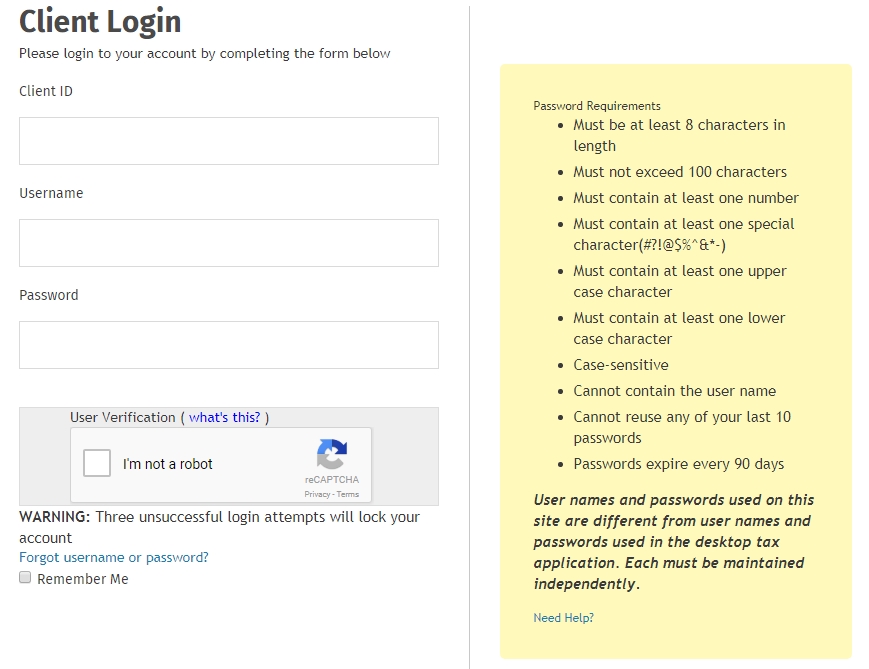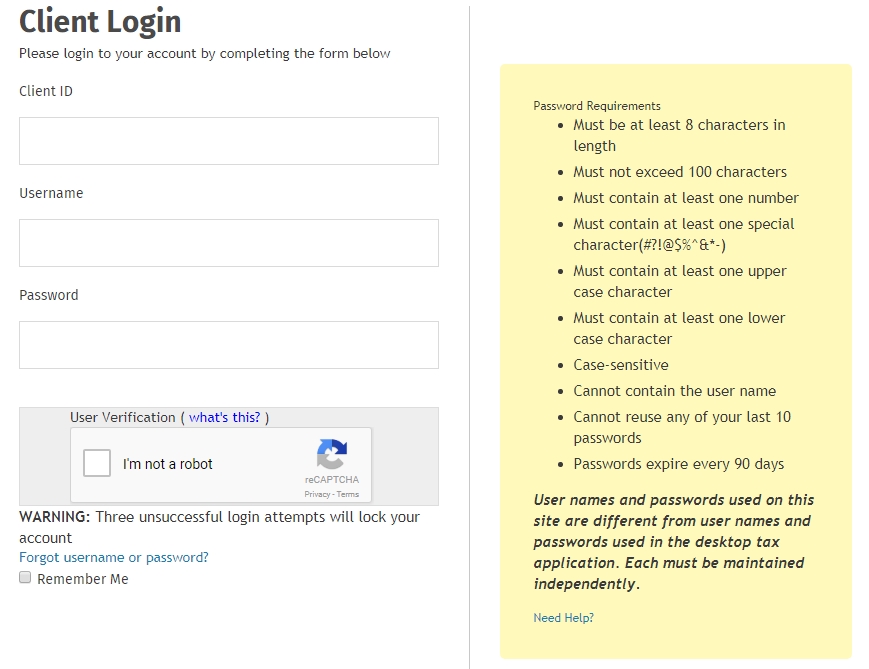Log in as a created user
Each user must have a unique user name and password and can only be utilized on one device at a time. If the same user name and password are logged in at the same time, one user will automatically be logged out of the application.
The Admin user must log in and accept the license agreement prior to other users logging into TaxWise Online.
To log in to TaxWise Online 2017, use the
following steps:
- Do one of the following:
- Double-click the TaxWise Online icon on the desktop.
- Double-click the internet browser icon, click the Favorites/Bookmark
button and select TaxWise Online.
- Type https://twonline-17.taxwise.com in
the address bar of the internet browser and press Enter.
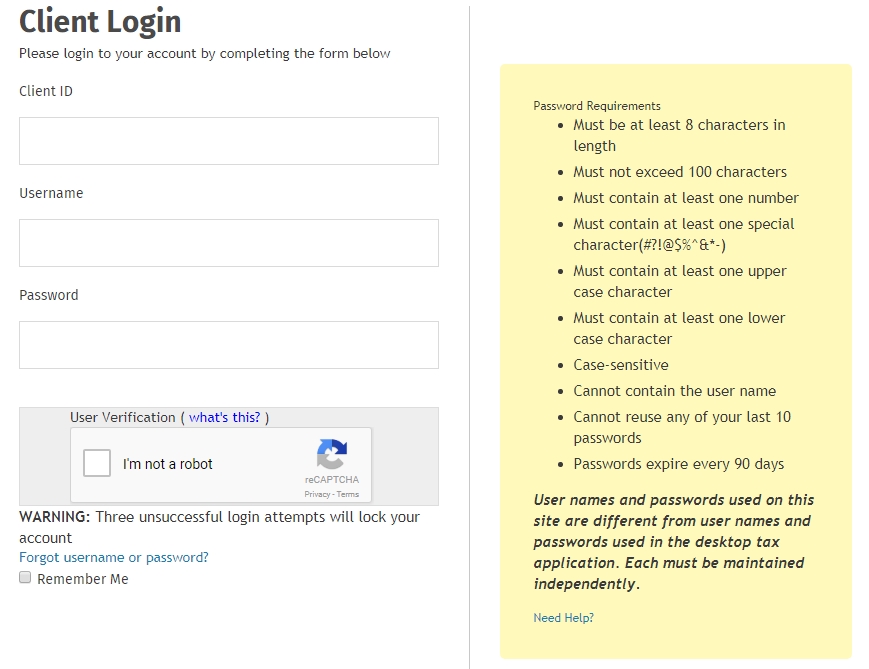
- Enter the Client ID.
- Enter the User Name.
- Re-enter your User Name in the Password box.
The first time you log in to TaxWise Online as the created user, the
password is the user name.
- Select the I'm not a robot check box, and then select all the squares that apply.
- Click Verify.
- Click Login.
Immediately upon your first login, TaxWise Online prompts you to change your
password.
- Click Change Password.
- Enter the new password in the New Password box.
- Re-enter the new password in the Confirm New Password box.
The
password must be at least 8 alpha-numeric characters with
at least one number and must be changed every 90 days.
- Click Change Password.
- Click Continue.
- Choose a
Security Question from the drop-down list.
- Enter an answer in the Security Answer box and click OK.
See Also:
Password requirements for new users
Reset a locked account